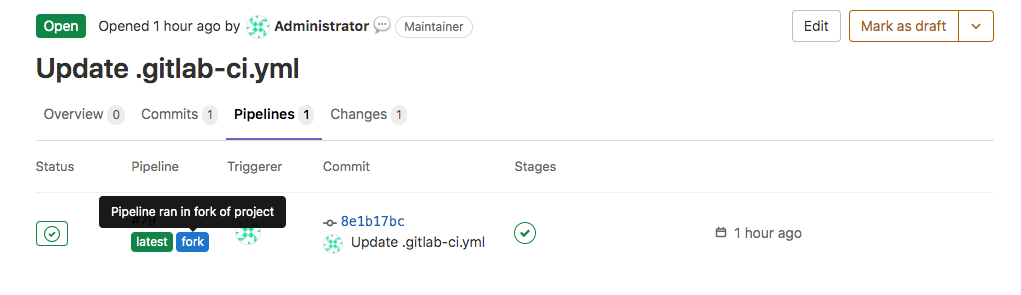Merge request pipelines (FREE ALL)
Renamed from
pipelines for merge requeststomerge request pipelinesin GitLab 14.8.
You can configure your pipeline to run every time you commit changes to a branch. This type of pipeline is called a branch pipeline.
Alternatively, you can configure your pipeline to run every time you make changes to the source branch for a merge request. This type of pipeline is called a merge request pipeline.
Branch pipelines:
- Run when you push a new commit to a branch.
- Are the default type of pipeline.
- Have access to some predefined variables.
- Have access to protected variables and protected runners.
Merge request pipelines:
- Do not run by default. The jobs in the CI/CD configuration file must be configured to run in merge request pipelines.
- If configured, merge request pipelines run when you:
- Create a new merge request from a source branch with one or more commits.
- Push a new commit to the source branch for a merge request.
- Select Run pipeline from the Pipelines tab in a merge request. This option is only available when merge request pipelines are configured for the pipeline and the source branch has at least one commit.
- Have access to more predefined variables.
- Do not have access to protected variables or protected runners.
Both of these types of pipelines can appear on the Pipelines tab of a merge request.
Types of merge request pipelines
- The
detachedlabel was changed tomerge requestin GitLab 14.9.- The
merged resultslabel was introduced in GitLab 16.5.
The three types of merge request pipelines are:
- Merge request pipelines, which run on the changes in the merge request's
source branch, ignoring the target branch. These pipelines display a
merge requestlabel in pipeline lists. -
Merged results pipelines, which run on
the result of combining the source branch's changes with the target branch.
These pipelines display a
merged resultslabel in pipeline lists. -
Merge trains, which run when merging multiple merge requests
at the same time. The changes from each merge request are combined into the
target branch with the changes in the earlier enqueued merge requests, to ensure
they all work together. These pipelines display a
merge trainlabel in pipeline lists.
Prerequisites
To use merge request pipelines:
- Your project's
.gitlab-ci.ymlfile must be configured with jobs that run in merge request pipelines. To do this, you can use: - You must have at least the Developer role in the source project to run a merge request pipeline.
- Your repository must be a GitLab repository, not an external repository.
Use rules to add jobs
Use the rules keyword to configure jobs to run in
merge request pipelines. For example:
job1:
script:
- echo "This job runs in merge request pipelines"
rules:
- if: $CI_PIPELINE_SOURCE == 'merge_request_event'You can also use the workflow: rules keyword
to configure the entire pipeline to run in merge request pipelines. For example:
workflow:
rules:
- if: $CI_PIPELINE_SOURCE == 'merge_request_event'
job1:
script:
- echo "This job runs in merge request pipelines"
job2:
script:
- echo "This job also runs in merge request pipelines"A common workflow configuration is to have pipelines run for merge requests, tags, and the default branch. For example:
workflow:
rules:
- if: $CI_PIPELINE_SOURCE == 'merge_request_event'
- if: $CI_COMMIT_TAG
- if: $CI_COMMIT_BRANCH == $CI_DEFAULT_BRANCH
Use only to add jobs
rules is the preferred method, but you can also use
the only keyword with merge_requests
to configure jobs to run in merge request pipelines. For example:
job1:
script:
- echo "This job runs in merge request pipelines"
only:
- merge_requestsUse with forked projects
- Introduced in GitLab 13.3.
- Moved to GitLab Premium in 13.9.
External contributors who work in forks can't create pipelines in the parent project.
A merge request from a fork that is submitted to the parent project triggers a pipeline that:
- Is created and runs in the fork (source) project, not the parent (target) project.
- Uses the fork project's CI/CD configuration, resources, and project CI/CD variables.
Pipelines for forks display with the fork badge in the parent project:
Run pipelines in the parent project
Project members in the parent project can trigger a merge request pipeline for a merge request submitted from a fork project. This pipeline:
- Is created and runs in the parent (target) project, not the fork (source) project.
- Uses the CI/CD configuration present in the fork project's branch.
- Uses the parent project's CI/CD settings, resources, and project CI/CD variables.
- Uses the permissions of the parent project member that triggers the pipeline.
Run pipelines in fork project MRs to ensure that the post-merge pipeline passes in the parent project. Additionally, if you do not trust the fork project's runner, running the pipeline in the parent project uses the parent project's trusted runners.
WARNING:
Fork merge requests can contain malicious code that tries to steal secrets in the parent project
when the pipeline runs, even before merge. As a reviewer, carefully check the changes
in the merge request before triggering the pipeline. Unless you trigger the pipeline
through the API or the /rebase quick action,
GitLab shows a warning that you must accept before the pipeline runs. Otherwise, no warning displays.
Prerequisites:
- The parent project's
.gitlab-ci.ymlfile must be configured to run jobs in merge request pipelines. - You must be a member of the parent project with permissions to run CI/CD pipelines. You might need additional permissions if the branch is protected.
- The fork project must be visible to the user running the pipeline. Otherwise, the Pipelines tab does not display in the merge request.
To use the UI to run a pipeline in the parent project for a merge request from a fork project:
- In the merge request, go to the Pipelines tab.
- Select Run pipeline. You must read and accept the warning, or the pipeline does not run.
Prevent pipelines from fork projects
Introduced in GitLab 15.3.
To prevent users from running new pipelines for fork projects in the parent project
use the projects API to disable the ci_allow_fork_pipelines_to_run_in_parent_project
setting.
WARNING: Pipelines created before the setting was disabled are not affected and continue to run. If you rerun a job in an older pipeline, the job uses the same context as when the pipeline was originally created.
Available predefined variables
When you use merge request pipelines, you can use:
- All the same predefined variables that are available in branch pipelines.
- Additional predefined variables available only to jobs in merge request pipelines.
Troubleshooting
Two pipelines when pushing to a branch
If you get duplicate pipelines in merge requests, your pipeline might be configured to run for both branches and merge requests at the same time. Adjust your pipeline configuration to avoid duplicate pipelines.
In GitLab 13.7 and later,
you can add workflow:rules to switch from branch pipelines to merge request pipelines.
After a merge request is open on the branch, the pipeline switches to a merge request pipeline.
Two pipelines when pushing an invalid CI/CD configuration file
If you push an invalid CI/CD configuration to a merge request's branch, two failed pipelines appear in the pipelines tab. One pipeline is a failed branch pipeline, the other is a failed merge request pipeline.
When the configuration syntax is fixed, no further failed pipelines should appear. To find and fix the configuration problem, you can use:
- The pipeline editor.
- The CI lint tool.
The merge request's pipeline is marked as failed but the latest pipeline succeeded
It's possible to have both branch pipelines and merge request pipelines in the Pipelines tab of a single merge request. This might be by configuration, or by accident.
When the project has Pipelines must succeed enabled and both pipelines types are present, the merge request pipelines are checked, not the branch pipelines.
Therefore, the MR pipeline result is marked as unsuccessful if the merge request pipeline fails, independently of the branch pipeline result.
However:
- These conditions are not enforced.
- A race condition determines which pipeline's result is used to either block or pass merge requests.
This bug is tracked on issue 384927.
An error occurred while trying to run a new pipeline for this merge request.
This error can happen when you select Run pipeline in a merge request, but the project does not have merge request pipelines enabled anymore.
Some possible reasons for this error message:
-
The project does not have merge request pipelines enabled, has no pipelines listed in the Pipelines tab, and you select Run pipelines.
-
The project used to have merge request pipelines enabled, but the configuration was removed. For example:
- The project has merge request pipelines enabled in the
.gitlab-ci.ymlconfiguration file when the merge request is created. - The Run pipeline options is available in the merge request's Pipelines tab, and selecting Run pipeline at this point likely does not cause any errors.
- The project's
.gitlab-ci.ymlfile is changed to remove the merge request pipelines configuration. - The branch is rebased to bring the updated configuration into the merge request.
- Now the pipeline configuration no longer supports merge request pipelines, but you select Run pipeline to run a merge request pipeline.
- The project has merge request pipelines enabled in the
If Run pipeline is available, but the project does not have merge request pipelines enabled, do not use this option. You can push a commit or rebase the branch to trigger new branch pipelines.
Merge blocked: pipeline must succeed. Push a new commit that fixes the failure message
This message is shown if the merge request pipeline, merged results pipeline, or merge train pipeline has failed or been canceled. This does not happen when a branch pipeline fails.
If a merge request pipeline or merged result pipeline was canceled or failed, you can:
- Re-run the entire pipeline by selecting Run pipeline in the pipeline tab in the merge request.
- Retry only the jobs that failed. If you re-run the entire pipeline, this is not necessary.
- Push a new commit to fix the failure.
If the merge train pipeline has failed, you can:
- Check the failure and determine if you can use the
/mergequick action to immediately add the merge request to the train again. - Re-run the entire pipeline by selecting Run pipeline in the pipeline tab in the merge request, then add the merge request to the train again.
- Push a commit to fix the failure, then add the merge request to the train again.
If the merge train pipeline was canceled before the merge request was merged, without a failure, you can:
- Add it to the train again.